





The screenshots of toolbars and icons are taken from pak128, these graphics may change for other paksets !
Simutrans is almost controled with the mouse and sometimes with the keyboard. All actions can be done with the left button of the mouse, some actions must be done holding ctrl, there are a lot of keyboard shortcuts allowing to gain a lot of time. To move around, drag the mouse holding the right button of it or use the arrow keys.
At the bottom of the screen there is a bar displaying the date (time of the day, month, year) at left, the avaible money on the middle and the active player (which you play currently) and at right the coordinates of the cursos on the map, an information to know if you're playing with the timeline and an information if the game is paused.
In Simutrans, a day is an entire month.
Some messages can scroll at the bottom of the screen.
At the top the screen is a toolbar with everything you need to play.
 This icon is the main menu's one, it shows the main functions of the game :
This icon is the main menu's one, it shows the main functions of the game :
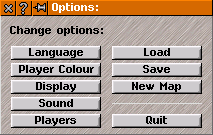 Language is to change the language used in the game; Player color pops up a window to choose the two colors used for your objects, these colors are specific to a savegame; Display is to change options detailed below, Sound is to adjust the sound of effects and music if you listen at Simutrans'music, Players allows you to change player keyboard shortcut “k”; Load and Save are to load or save a savegame keyboard shortcuts “shift+l” and “shift+s”; New map is the window to create a new map; Quit is to leave the game but you can also close it manualy.
Language is to change the language used in the game; Player color pops up a window to choose the two colors used for your objects, these colors are specific to a savegame; Display is to change options detailed below, Sound is to adjust the sound of effects and music if you listen at Simutrans'music, Players allows you to change player keyboard shortcut “k”; Load and Save are to load or save a savegame keyboard shortcuts “shift+l” and “shift+s”; New map is the window to create a new map; Quit is to leave the game but you can also close it manualy.
In the loading/saving windows of a savegame, the tiny crosses next to each savegame is to delete a savegame but WARNING : this is irreversible !
Let's detail the Display window :
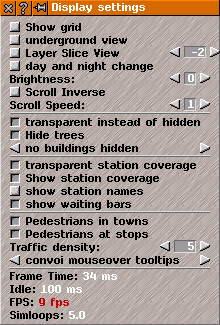 Show grid will display a grid on the game if it's difficult for you to see tiles; Underground view allows to globaly see your underground networks keyboard shortcut “shift+u”; Layer slice view is to slice the map and show only a layer of it, this display setting is useful to build easily underground networks; Day and night change change to night mode according to the time of the game; Brightness adjusts the brightness of the game; Scroll inverse inverts the scrolling with the right button of the mouse; Scroll speed is the scale of the right click scrolling's speed.
Show grid will display a grid on the game if it's difficult for you to see tiles; Underground view allows to globaly see your underground networks keyboard shortcut “shift+u”; Layer slice view is to slice the map and show only a layer of it, this display setting is useful to build easily underground networks; Day and night change change to night mode according to the time of the game; Brightness adjusts the brightness of the game; Scroll inverse inverts the scrolling with the right button of the mouse; Scroll speed is the scale of the right click scrolling's speed.
Transparent instead of hidden allows to show buildings/trees transparent when you want to hide them, disable this setting if your computer is to slow; Hide trees allows to not see these trees anymore, it's useful if you build in a wood; the hidden buildings are useful if you build in a city with high buildings keyboard shortcut ”””.
Transparent station coverage allows to display station coverage in transparency; Show station coverage highlights tiles covered by a stop keyboard shortcut “v”; Show station names and Show waiting bars modify the stop's display in the game keyboard shorcut ”!”.
Pedestrians in towns and Pedestrians at stops are the pedestrians displayed in the game; Traffic density is the density of car's traffic; the mouseover tooltips display a tip over a convoy then the cursos is over the head of a convoy indicating for example if the convoy is stuck.
The indications at the bottom of the window are performance indications, the Simloops are the game's calculation speed, if they are lower than usual the game is slowed by something.
 This icon pops up the map of the savegame keyboard shortcut “m”.
This icon pops up the map of the savegame keyboard shortcut “m”.
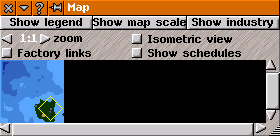 You can see on this map a yellow rectangle showing the position of the screen on the map. You can change the zoom, a zoom lower than 1 will give an uncorrect map. The case Isometric view displays the map diagonaly in the same way as the game. Factory links displays informations about factories which you place your cursor over, Show schedules is a function allowing to show stops linked by lines on the map of a line selected in the line mannagement window.
You can see on this map a yellow rectangle showing the position of the screen on the map. You can change the zoom, a zoom lower than 1 will give an uncorrect map. The case Isometric view displays the map diagonaly in the same way as the game. Factory links displays informations about factories which you place your cursor over, Show schedules is a function allowing to show stops linked by lines on the map of a line selected in the line mannagement window.
The key Show legend displays several keys to display some informations on the map. Show map scale displays a color scale for informations you have displayed. Show industry displays a color legend of industries according to their color on the map.
Notice that all windows have from one to four keys at the top left : the cross is to close the window, the keyboard shortcut “backspace” closes all active windows; the arrow reduces windows to their minimum size; the ”?” displays help (rarely updated so useless); the pin allows to pin the window, next time you use backspace to close windows, pinned windows will keep being opened.
 The magnifying glass is used as default tool, it allows to display informations about object which you click on, sometimes you have to click several times if several objects are at the same place keyboard shortcut “a”.
The magnifying glass is used as default tool, it allows to display informations about object which you click on, sometimes you have to click several times if several objects are at the same place keyboard shortcut “a”.
 This icon pops up a toolbar with raise/lower land tools :
This icon pops up a toolbar with raise/lower land tools :
 The two first ones allow to raise keyboard shortcut “u” or lower keyboard shortcut “d” the land at the middle of four adjacent tiles; the next icons are to create artificial slopes on only one tile, the last icon is to destroy artificial slopes to make the land more simple.
The two first ones allow to raise keyboard shortcut “u” or lower keyboard shortcut “d” the land at the middle of four adjacent tiles; the next icons are to create artificial slopes on only one tile, the last icon is to destroy artificial slopes to make the land more simple.
 These tools allow to build ways, stations, signs, station buildings, etc … They're ordered by waytype, here in order : trains, monorails, maglevs, trams, buses/trucks, boats, planes. Each toolbar displays tools in the same order, here is the train toolbar for example :
These tools allow to build ways, stations, signs, station buildings, etc … They're ordered by waytype, here in order : trains, monorails, maglevs, trams, buses/trucks, boats, planes. Each toolbar displays tools in the same order, here is the train toolbar for example :
 First there are the avaible ways, then the bridges, the tunnels, the electrifications and other way objects, the signs, the remove tracks tool, the depots, the stations and the stations'extensions.
First there are the avaible ways, then the bridges, the tunnels, the electrifications and other way objects, the signs, the remove tracks tool, the depots, the stations and the stations'extensions.
The keyboard shortcut “t” and “s” select the last rail or the last road you used to build.
 This icon is to build special constructions : station's extensions, fences and walls if you got so, a key to change player (less handy than using players'window), the plant trees tool (it's possible to plant several trees on one tile), the high voltage transmission line tool keyboard shortcut “l”, the power line bridge tool (used as usual bridges), the transformer station tool keyboard shortcut “g”, the make a sign tool to write text on a tile keyboard shortcut “shift+m”, the replace stop tool used to move line stops of the first selected stop to the second selected stop, the make stop public tool allowing to make a stop public, the enlarge map tool used to enlarge the map indicating the new dimensions of the map and the number of cities on the new map parts and the buy house tool to buy citybuildings.
This icon is to build special constructions : station's extensions, fences and walls if you got so, a key to change player (less handy than using players'window), the plant trees tool (it's possible to plant several trees on one tile), the high voltage transmission line tool keyboard shortcut “l”, the power line bridge tool (used as usual bridges), the transformer station tool keyboard shortcut “g”, the make a sign tool to write text on a tile keyboard shortcut “shift+m”, the replace stop tool used to move line stops of the first selected stop to the second selected stop, the make stop public tool allowing to make a stop public, the enlarge map tool used to enlarge the map indicating the new dimensions of the map and the number of cities on the new map parts and the buy house tool to buy citybuildings.
 This tool is used to remove what is on a tile (tree, pedestrian, car, way, station, etc …) keyboard shortcut “r”.
This tool is used to remove what is on a tile (tree, pedestrian, car, way, station, etc …) keyboard shortcut “r”.
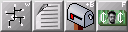 The line management tool opens a window to manage all existing lines keyboard shortcut “w”, the lists tool opens a toolbar to see all lists, the message centre opens the messages, you can also set the messages appearing type (message in scroll bar, message in a temporary window, message in a normal window), the finances tool allows to see expenditure and revenues of your company and to build a headquarter.
The line management tool opens a window to manage all existing lines keyboard shortcut “w”, the lists tool opens a toolbar to see all lists, the message centre opens the messages, you can also set the messages appearing type (message in scroll bar, message in a temporary window, message in a normal window), the finances tool allows to see expenditure and revenues of your company and to build a headquarter.
 The take a screencapture tool is to take a screenshot saved the Simutrans'folder in your documents as a .bmp picture keyboard shortcut “c”, the pause tool is to pause the game, it's possible to build while the game is paused keyboard shortcut “p”, the fast forward tool accelerated the game to pass time witheout building anything keyboard shortcut “shift+w”, the help tool opens a help window which is not really helpful keyboard shortcut “F1” and the rotate map tool allows to see the map is different directions to build in difficult places for example keyboard shortcut “shift+r”.
The take a screencapture tool is to take a screenshot saved the Simutrans'folder in your documents as a .bmp picture keyboard shortcut “c”, the pause tool is to pause the game, it's possible to build while the game is paused keyboard shortcut “p”, the fast forward tool accelerated the game to pass time witheout building anything keyboard shortcut “shift+w”, the help tool opens a help window which is not really helpful keyboard shortcut “F1” and the rotate map tool allows to see the map is different directions to build in difficult places for example keyboard shortcut “shift+r”.
Next tutorial : The ways