





Simutrans is composed of two parts : the software (an executable file and some files to fo with, musics if you don't have anything else to listen, and some other stuff) and the pakset (.pak files and folders config, doc, scenario, sound, text) which contains all the necessary objects for the game. You can play with any pakset you want while it's compatible with the latest Simutrans releases. The two parts (software and pakset) must be downloaded separately.
Currently Simutrans is a free game developed by an international community, some people develop the software by coding patchs which are compiled in the latest Simutrans releases then, some other people develop one ore more paksets by creating objetcs. You can take part of the development, the software is coded in C++ and avaible on sourceforge, to create objects take a look at the addon creation tutorial on this site. To do some suggestions about the game or to ask for help, fo on the Simutrans'forum, for help demands you can ask your question directly in your language's section.
Downloads are described on this page.
There are several paksets with various graphics. You will find detailed information on paksets here, although these information may be pretty outdated.
Addons from SNFOS are made for pak128, you will find download information on this page.
Once you have downloaded Simutrans and at least one pakset, put the compressed files in the directory you to have Simutrans installed in (commonly “program files” under Windows). Then, unpack these files.
In order to unpack a compressed file, you can use a free version of winrar or 7zip for instance.
Paksets must be placed in the directory called “simutrans”. Then, launch Simutrans by its executable, it will create a directory in your documents to put savegames and other things in.
Several paksets can be used, Simutrans would ask at startup which pakset to load. Moreover, if you have addons installed correctly, the game also asks if you want to load them.
Finally your installation directory “simutrans” should contain the executable, at least one pakset's folder, and some other folders and files.
First, follow the same steps as for Windows (see the previous section), provided you downloaded a release for linux of course.
Simutrans would ideally but unlikely run without problems. If you are experiencing problems, it's because some dependancies are missing.
The command lines presented later are adapted to Ubuntu, users of other distros should be able to do the necessary researches from these information to get things to work. If it's not the case, ask for help on Simutrans'forum or a help forum related to your distro.
Anyway, given the diversity and the fast evolving nature of linux systems, these explanations may be not 100% up to date or accurate.
If you have a 64 bits version of Linux and had to download a 32 bits version of Simutrans, you have to install a library allowing to run 32 bits programs under 64 bits system:
sudo apt-get install lib32z1
Then, try to run Simutrans from a terminal and read the error messages you get, they tell you the missing libraries to install.
A 32 bits version of Simutrans needs 32 bits versions of libraries, same goes for 64 bits. To install the 32 bits version of a package under a 64 bits ubuntu, add “:i386” at the end of the package's name.
These are the two most commonly missing libraries and how to install them:
sudo apt-get install libbz2-1.0 sudo apt-get install libsdl1.2debian
If you have to install them on a 64 bits linux for a 32 bits Simutrans, you have:
sudo apt-get install libbz2-1.0:i386 sudo apt-get install libsdl1.2debian:i386
Now launch Simutrans using its executable, if you have several paksets the game will ask you which pakset to load, choose the pakset you want.
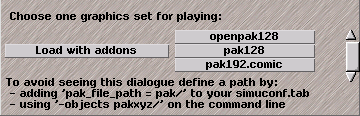 Once launched for the first time, you have to set the language you want to play with :
Once launched for the first time, you have to set the language you want to play with :
Next tutorial : Generate a new map