





Ceci est une ancienne révision du document !
The translation of this page isn't finished yet.
This page is especially for computer amateurs so the network and system's part are light not to overload the user with technical stuff.
However these details will be essential in the second tutorial (not written yet) which will be about installing of a web server.
In this tutorial, you are going to learn how to quickly and easily install Simutrans in order to play in a small local network with a couple of computers.
First you need a minimum of two computers (Windwos, Linux or MacOS):
Obviously the computers must be connected together by a network, with an ethernet connection for example.
http://www.commentcamarche.net/contents/pratique/lan.php3
Note: Present ISP often include these services.
Also you have to check the IP adress of the computer which is going to be the server.
The way to find it :
Windows
Open a command line :
Start menu → run → type “cmd”
In the new window type : “ipconfig”
Write down the IP adress, for example : 192.168.0.12
Linux :
Open a terminal (the opening process may be different between some versions … with Gnome >2 it's in applications → accessories)
Type ifconfig and write down the IP adress, for example :
mega@sid6:~$ ifconfig
eth9 Link encap:Ethernet HWaddr 00:26:b9:a4:7b:31
inet adr:192.168.0.5 Bcast:192.168.0.255
Masque:255.255.255.0
…
MacOSX :
Same as Linux.
Note: with wire connection the network card will be of type ethxx whereas in wireless connection it will be wlanxx
Once you took the IP adress of the server machine …
http://www.simutrans.com/download.htm
and pak wich corresponding,e.g pak128 2.0 here :
http://sourceforge.net/projects/simutrans/files/pak128/pak128%20for%20111-0/
Download the last Simutrans'release (for example realease 111) on the official website :
Install Simutrans by classical method.
You can modify parameters in file simuconf.tab as single game.
You can diretly run the game on command line terminal without any modified parameters of simuconf.tab file. Open windows termina, move in repository of Simutrans like that :
On Windows :
cd \<My home directory>\simutrans
So write following command to run game on server mode :
simutrans -server 13356
On Linux :
cd /<my home directory>/simutrans
Write following command to run game in server mode:
./simutrans -server 13356
Game “normally” works; choose your pak and run choosed game as single mode.
Notice: number 13356 indicates listening port of server to be able to connect itself since a machine by network. By default this one is fixed at: 13353. It is advised to use another of them.
Few tests :
We can easily test that server runs and listens on good port.
For that with Linux, always on command line, Write :
netstat -a |grep 13356 \\
Result :
tcp 0 0 *:13356 *:*
LISTEN tcp6 0 0 [::]:13356 [::]:*
LISTEN
on peut aussi s'assurer depuis la machine du joueur que le serveur est bien joignable sur le bon port. quelque soit l'OS , en ligne de comande taper :
telnet <adresse_ip_du server> <numero_du_port_choisi> Exemple : telnet 192.168.0.30 13356
==== Lancement du poste joueur ====
=== Installation ===
Sur l'ordinateur du joueur, installer bien évidemment la même version de simutrans et le même pak.
=== Rejoindre la partie ===
* 1. Lancer le jeu Simutrans de la façon traditionnelle.
* 2. Dans me menu de départ choisir rejoindre la partie
[Lite des joueurs]en appuyant sur la lettre [k]
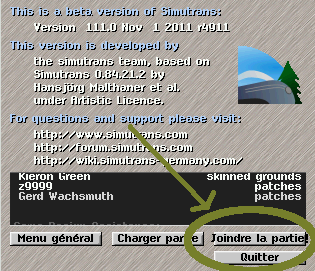 * 3. Dans cette boite de dialogue cliquer sur [add server]la première fois
* 3. Dans cette boite de dialogue cliquer sur [add server]la première fois
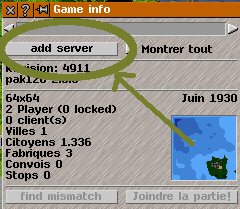

 * 4. entrer dans le champ correspond (ou il y a marqué <enter address>) l'adresse ip du serveur suivi du numéro de port
* 4. entrer dans le champ correspond (ou il y a marqué <enter address>) l'adresse ip du serveur suivi du numéro de port
par exemple 192.168.0.5:13356. appuyer ensuite sur la touche [entrée] du clavier.
* 5. Le bouton [joindre la partie]qui était grisé au départ devient alors accessible. cliquer dessus pour se connecter à la partie distante
Note : on peut tout à fait faire cohabiter plusieurs pak, il suffira lors du lancement de sélectionner celui de la partie serveur
=== Personnaliser le joueur ===
* Ouvrir la boite de dialogue
sur le serveur on remarque alors l'ajout du nouveau joueur (ouvrir la aussi la liste des joueurs avec le raccourci clavier. 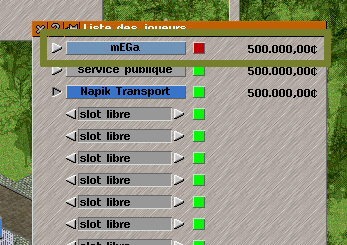
Note: on notera la couleur rouge du bouton qui indique que le joueur est protégé par mot de passe.
Il s'agit vraissemblablement d'un souci de version de pak ou de différence d'addons. Il existe un bouton ''[find mismatch]qui permet de remonter les différences entre le serveur et la machine joueur.
Il s'agit vraissemblablement d'un problème de pare-feu local (firewall) installé sur les machines. Il faut alors autoriser les flux entrant et sortant sur le port choisi. doc rapide pour activer/supprimer complètement le parefeu sous XP
A venir